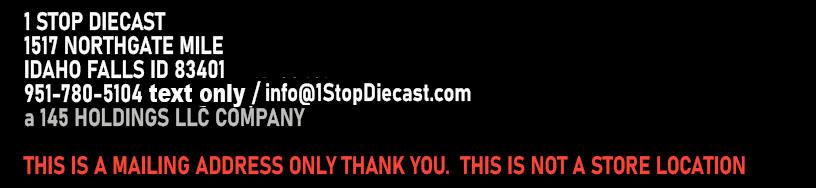| Information about Cookies |
About Cookies
To shop with us you need to have all cookies enabled.
Cookies are tiny text files stored on your computer when you visit certain web pages. We uses cookies to keep track of what you have in your basket and to remember you when you return to our stores.
Cookies cannot harm your computer and do not contain any personal or private information.
How to enable cookies:
(If you do not know your browser version, select Help -> About... from your tool bar)
If you're using Internet Explorer 6.0
At the top of your browser on your Task Bar:
- Choose Tools, then
- Internet Options.
- Click the Privacy tab,
- The default setting is medium, which will allow you to accept cookies. To change this setting, move the slider to determine which setting you prefer. If your setting has been set to "Custom," click on the Advanced button and choose accept cookies.
Microsoft Internet Explorer 5.0
On a PC:
- Select Tools -> Internet Options and click on the "Security" tab.
- The default selection, "Medium", supports cookies, but you can click on the "Custom Level" button to check. Scroll down until you see the word "Cookies" and verify that the radio button next to "Enable" is selected in both options.
On a Mac:
- Select Edit -> Preferences.
- Scroll down until you see "Cookies" under Receiving Files. Make sure that "Never Ask" is selected.
Microsoft Internet Explorer 4.0 (and 4.5 Macintosh)
On a PC:
- Select View -> Internet Options and click on the "Advanced" tab.
- Scroll down until you see the word "Cookies" and verify that the circle next to "Always accept cookies" is selected.
On a Macintosh:
- Select Edit -> Preferences
- Scroll down until you see "Cookies" under Receiving Files. Make sure that "Never Ask" is selected.
Microsoft Internet Explorer 3.0
- Choose View -> Options and click on the "Advanced" tab.
- Make sure that "Warn before accepting a cookie" is unchecked.
If you're using Netscape Communicator 6.0
At the top of you browser on your Task Bar, click:
- Edit, then
- Preferences, then
- click on Privacy and Security.
- Then Cookies, and
- Select Enable
Netscape Communicator 4.0
- Choose Edit -> Preferences and click on the "Advanced" option.
- Select the radio button next to "Accept all cookies" and click "OK".
Netscape Navigator 3.0
- Open "Network Preferences" under Options.
- Click on the "Protocols" tab and ensure that the box next to "Accepting A Cookie" is unchecked.
All other browsers
Please consult your documentation or online help files.